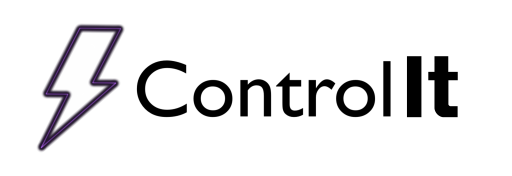
ACRS Driver Setup
To be able to control an American CRS rectifier, it is important that the rectifier be configured correctly. Based on the rectifier, the configuration will be slightly different. The following information is needed to configure your rectifier to work with Control It. For details about these settings or for information about how to navigate the rectifier menu, please see your rectifier manual or contact American CRS directly.
How to know which driver to use?
The driver type needed can be determined by reading the scrolling marquee on the American CRS rectifier. The marquee will either say P080 or Q080 as shown below.
You should already know if the rectifier is DC, pulsing or sinusoidal output, but you can check by navigating the rectifier’s menu tree by pressing the Off/Menu button for about 2 seconds. After the root menu opens, press the Manual/Select button to open the RECT HW CONF menu, use the down arrows to find the P TYPE and S TYPE settings (the 8th and 9th item respectively). If both are NO, then you have a DC rectifier, otherwise only one of the settings will say YES indicating the type of rectifier you have.
You can navigate back to the root menu by pressing the Off/Menu button.
Now that you know the exact rectifier type, use the following table to determine the driver to use.
| Rectifier Model | P Type | S Type | Control It Driver Selection |
|---|---|---|---|
| PO80 | NO | NO | Acrs_PO80_DC |
| PO80 | YES | NO | Acrs_PO80_Pulse |
| PO80 | NO | YES | Acrs_PO80_Sunusoidal |
| QO80 | NO | NO | Acrs_PO80_DC |
| QO80 | YES | NO | Acrs_PO80_Pulse |
| QO80 | NO | YES | Acrs_PO80_Sinusoidal |
Note About Navigating the American CRS Rectifier Menu:
After modifying a setting or multiple settings, you must exit the menu system completely before the settings are saved. Powering off the rectifier before exiting the menu will result in the loss of any changes that have been made.
SCADA Interface Configuration
There are some settings that need to be configured to allow Control It to act as a SCADA system and command the rectifier. Navigate to these settings by opening the rectifier’s menu and press the down arrow until you reach the RECT OPER CONF menu, then press the Manual/Select button.
From inside the RECT OPER CONF menu, navigate to 3 – MAN/AUTO KBD ONLY and set it to NO.
Navigate to 5 –SCADA INTERFACE and set it to MODBUSTCP
Navigate to 15 –SCADA AUTO ENA and set it to YES.
Configuring Rectifier Communication
There are various settings that need to be configured to enable Control It to communicate with the rectifier. Navigate to these settings by opening the rectifier’s menu and press the down arrow until you reach the MODBUS-TCP CONF menu, then press the Manual/Select button.
Set the rectifier’s IP Address
Each rectifier needs to have it’s IP address set before Control It can communicate with it. To set it, open the rectifier’s menu, and use the down arrow to navigate to the MODBUS-TCP CONF menu and press the Manual/Select button.
To set the IP address, use the first four items in the MODBUS-TCP CONF menu to set the four octets of the IP address. To set the first octet, Press the Menu/Select button and use the Up or Down buttons to set the value. After setting the value press the On/Modify button to save it. The remaining 3 octet can be set in a similar way.
Set the Subnet Mask
After setting the IP address, set the subnet mask using the same steps as setting the IP address.
These images used for the example show a rectifier’s IP address set to 192.168.1.30 with a subnet mask of 255.0.0.0.
Disable DHCP
Navigate to the 13th of the MODBUS-TCP CONF make sure the ENABLE DHCP is NO.
Set the Data & Command Area Size
The 16th and 17th items of the MODBUS-TCP CONFare used to set the DATA AREA SIZE and the CMD AREA SIZE according to the driver type. The values needed for the exact driver are as follows:
| Control It Driver Selection | 16 – DATA AREA SIZE | 17 – CMD AREA SIZE |
|---|---|---|
| Acrs_PO80_DC | 64 | 64 |
| Acrs_PO80_Pulse | 110 | 90 |
| Acrs_PO80_Sinusoidal | 64 | 64 |
| Acrs_QO80_DC | 64 | 64 |
| Acrs_QO80_Pulse | 78 | 64 |
| Acrs_QO80_Sinusoidal | 64 | 64 |
The following images show a rectifier’s Data Area Size and Cmd Area Size configured for an Acrs_P080_Pulse driver.
Setting the Memory Map
Navigate to the 18th item of the MODBUS-TCP CONF and set the memory map to STANDARD MEMORY MAP.
Set the Endianness
Navigate to the 19th item of the MODBUS-TCP CONF and set LITTLE ENDIAN to NO.