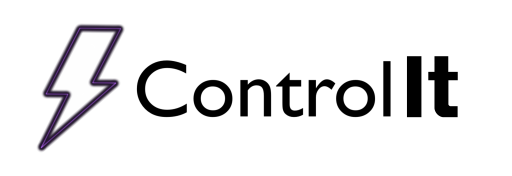
Customizing Process Reports
Control It is as versatile in its post process reports as it is during process runs; it gives you the choice of how you view your data, customize reports with your shop’s logo and other custom information like address. You can select from several report templates, as well as customizing the process details you wish included on your post process reports (For more on customizing Process Details click the link Managing Process Details). These reports are automatically generated at the end of all processes, so you never need to worry if your data was saved.
To access the report settings, click on the ‘Settings’ tab on the home screen and then select the ‘Report Settings’ button. Only users with access to this tier of security are allowed access using their password. (For more on user accessibility, click the link on Managing Operator Access.) Once signed in the user may customize the logo by clicking on the ‘Change Logo’ button in the ‘Company Details’ tab and selecting the image from your own company files.

In the ‘Design & Printing’ tab of the Report Settings Manager, you can select from several report templates.
You may choose to preview the report at the end of the process, if that is the case, select the ‘Print Report to Preview’ option. You may also select to send all your reports to a remote printer, if so then select the check box labeled ‘Print Report to Default Printer’ to enable this option.
You also have the option to display a diagnostic report for each run. This report will simply display all process data by field and value.