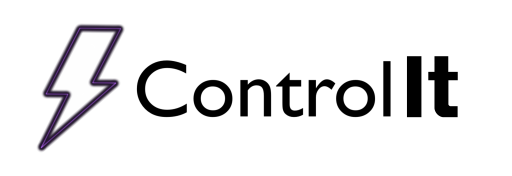
Linearizing Rectifiers
 For some older rectifiers, there may be a need to correct the rectifier’s output in the case that the output is too far off of Control It’s displayed output. If you see your rectifier’s actual output is more than 2% away from the programmed set points, running the linearization routines should be done.
For some older rectifiers, there may be a need to correct the rectifier’s output in the case that the output is too far off of Control It’s displayed output. If you see your rectifier’s actual output is more than 2% away from the programmed set points, running the linearization routines should be done.
 To linearize a rectifier, open the settings for the rectifier in question. Then, navigate to the Hardware tab. At the bottom of the window, you will see two check boxes, one for current linearization, and one for voltage. The respective checkbox must be checked in order to use linearization for that output. If it is the first time this feature is being used for the rectifier, there will be no calibration data, and Control It will prompt you to calibrate immediately. Selecting no will leave the linearization feature disabled, as will selecting yes and closing the following window without calibrating.
To linearize a rectifier, open the settings for the rectifier in question. Then, navigate to the Hardware tab. At the bottom of the window, you will see two check boxes, one for current linearization, and one for voltage. The respective checkbox must be checked in order to use linearization for that output. If it is the first time this feature is being used for the rectifier, there will be no calibration data, and Control It will prompt you to calibrate immediately. Selecting no will leave the linearization feature disabled, as will selecting yes and closing the following window without calibrating.
 Selecting yes on this prompt, or selecting the button to the right of the checkbox in the case that there is already calibration data for that rectifier, will show the linearization window. Now, to actually calibrate the rectifier, you move the slider at the top of the window, and you will see a red line move across the graph. If you click the Add Point button, after some calibration time, a point will be added to the graph on the blue line. That point is now calibrated, so when your rectifier runs at that output, it will be much more accurate to the programmed output.
Selecting yes on this prompt, or selecting the button to the right of the checkbox in the case that there is already calibration data for that rectifier, will show the linearization window. Now, to actually calibrate the rectifier, you move the slider at the top of the window, and you will see a red line move across the graph. If you click the Add Point button, after some calibration time, a point will be added to the graph on the blue line. That point is now calibrated, so when your rectifier runs at that output, it will be much more accurate to the programmed output.
You can add as many or as few calibration points as you would like, but we recommend that you make the points evenly spaced across the outputs, and the more points you create, the more accurate the output will be when it is between two calibration points. When starting from no calibration data, we recommend adding a point at 25%, 50%, and 75%, then testing the rectifier’s output. If you still see too much of a divergence, you can add more calibration points between these initial points. The linearizer can hold up to 100 points, so you can get as specific as you would reasonably need.