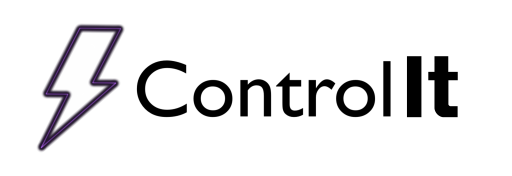
Managing Operators
Your operators are quite possibly the most important part of your process line. Unfortunately, when discussing process control and documentation, they can be the most difficult part of the process to control and document. The problem with operators has nothing to do with intelligence, reliability or any other personal trait. The problem is that they are people and people make mistakes; it is simply human nature. At Mickabooh Systems, we have designed Control It, not to eliminate the operator, but rather to limit the mistakes the operator can make. Furthermore, when a mistake does occur, it should be fully documented so that procedures can be developed to avoid the mistake in the future.
Control It supports operator log-in/lock-out functionality by forcing operators to log-in to the system, then limiting the features they can access. Our experience has shown that this is best achieved using a 3-tiers access structure. This means, limited access for operators, more access for supervisors, and finally, full access for managers. Once operator identification is enabled in Control It, the operator will log in and can only access the features they have been given privileges to.
To enable Operator Identification, click to highlight the OpID icon on the ribbon of the Rectifiers tab on the main screen. When selecting the OpID, the manage operators window opens, you can then enable Operator ID by selecting the Enable Operator ID checkbox. With this feature enabled, you will then be able to add, remove or edit your operators.
To add an operator, click the New Operator button. You will be asked to enter the operator’s name, followed by a password for the operator. You will need to enter the password twice, and if the passwords match, the operator will be created. Please note that operator passwords are case sensitive. The password “password” is NOT the same as “PASSWORD”.
Each operator can be given any, or all, of the following functionality,
- Run Programs – Basic operator functions to select and run a program or part. The operator will also have access to the Quick Run command.
- Create/Edit Program – Allows access to the program and part managers. With this level of access, the operator will have the ability to create, edit and remove programs and parts.
- Modify Settings – Grants the operator access to every available feature not granted with the Run Program or Create/Edit Program access level.
The Administrator operator will always be available and will always have access to Modify Settings. This avoids accidentally removing all the operators and becoming locked out of the system.
The state of the Operator Login feature is shown next to the ‘Shift’ icon on the bottom bar of the application.
If Operator ID is enabled, the operator will be required to enter a password when attempting to access a feature or function in Control It. For example, if Operator ID is enabled and the operator wanted to create a program, he would select the Programs icon from the main Rectifiers tab screen. The operator login would open, and the operator would select a name from the operators list and enter a password. If the password is correct for the selected operator, the Program Manager would open.
It is important to note that only operators with sufficient access to the feature being accessed will be shown on the list. For example, operators with access to Run Programs, will not be shown in the list when trying to create programs. If the operator is not in the list, he does not have sufficient access to the feature.
If Operator ID is enabled, the operator who started the process will be included on the process report and in the DA Toolkit.
When using the Operator ID feature of the Control It, you have another dimension of documentation available to you by knowing who is running which loads. Not only that, have confidence, knowing that your controller has another layer of built-in security.
Your operators are quite possibly the most important part of your process line. Unfortunately, when discussing process control and documentation, they can be the most difficult part of the process to control and document. The problem with operators has nothing to do with intelligence, reliability or any other personal trait. The problem is that they are people and people make mistakes. It is simply human nature. At Mickabooh Systems, we have designed Control It not to eliminate the operator, rather to limit the mistakes the operator can make. Furthermore, when a mistake does occur, it should be fully documented so that procedures can be developed to avoid the mistake in the future.
Control It supports operator log-in/lock-out functionality by forcing operators to log-in to the system, then limiting the features they can access. Our experience has shown that this is best achieved using a 3-tiers access structure; limited access for operators, more access for supervisors and finally, full access for managers. Once operator identification is enabled in Control It, the operator will log in and can only access the features they have been given privileges to.

To enable Operator Identification, click the Settings>Operator Settings menu item from the main screen. When the Operator Manager opens, you can enable Operator ID by selecting the Enable Operator ID checkbox. With the feature enabled, you will then be able to add, remove or edit your operators.

To add an operator, click the New Operator button. You will be asked to enter the operator name, followed by a password for the operator. You will need to enter the password twice, and if the passwords match, the operator will be created. Please note that operator passwords are NOT case sensitive. The password “password” is the same as “PASSWORD”.
Each operator can be given any or all of the following functionality,
- Run Programs – Basic operator functions to select and run a program or part. The operator will also have access to the Quick Run command.
- Create/Edit Program – Allows access to the program and part managers. With this level of access, the operator will have the ability to create, edit and remove programs and parts.
- Modify Settings – Grants the operator access to every available feature not granted with the Run Program or Create/Edit Program access level.
The Administrator operator will always be available and will always have access to Modify Settings. This avoids accidentally removing all of the operators and becoming locked output of the system.
The state of the Operator Login feature is shown in the “Op-ID” Quick Click menu item in the lower right corner of the main screen. With Operator ID disabled, the item will be diplayed as ![]() .
.

When Operator ID is enabled the item will be blue.

If Operator ID is enabled, the operator will be required to enter a password when attempting to access a feature or function in Control-It. For example, if Operator ID is enabled and the operator wanted to create a program, he would click the Programs>Manage Programs menu from the main screen. The operator login would open and the operator would select a name from the operators list and enter a password. If the password is correct for the selected operator, the Program Manager would open. It is important to note that only operators with sufficient access to the feature being accessed will be shown on the list. For example, operators with access to Run Programs, will not be shown in the list when trying to create programs. If the operator is not in the list, he does not have sufficient access to the feature.
If Operator ID is enabled, the operator who started the process will be included on the process report and in the DA Toolkit.

When using the Operator ID feature of the Control It, you have another dimension of documentation available to you by knowing who is running which loads. Not only that, you will have confidence knowing that your controller has another layer of built-in security.