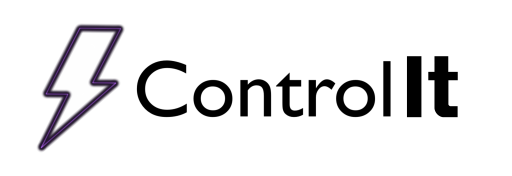
The Jobs File
A Jobs File in Control It allows you to push information from your existing database or ERP system into Control It.
In Control It, you can define process details that allow you to include additional details (metadata) in your reports.
Some examples of useful process details include customer name, alloy and part number. (See Managing Process Details for more information)
Adding your Jobs File will allow Control It to auto-populate your process details when the entered work order (or combination of Job, Assembly, and Operation numbers) is found. This will save the operator a bit of headache when it comes to entering these fields manually.
FILE STRUCTURE
The Jobs File requires a specific structure so that Control It know what to look for and where. That structure is defined with the following rules,
- The file is in a CSV (comma separated value) format. Any single value in the file that has a comma must have that comma removed or replaced, else the format of the CSV will not work.
- The first line of the file are the HEADERS. The first value represents the Work Order values. This header can be anything as Control It discards it. Each subsequent header represents a Process Detail that has been established in Control It . The header value must match the name of the process detail exactly.
- The first value of each line is the Work Order. The Work Order value is what the Control It operators will enter before running a rectifier. If possible, this value should be barcoded on the job traveler to allow bar scan scanning when populating details.
- Subsequent values in each line are the process detail values for the Work Order according to the HEADERS.
- If the Jobs File contains duplicate Work Orders, only the first one found will be used.
- Work Order names can not contain any illegal file name characters:
\ / : * ? " < > | - Control It will replace any illegal characters in the Work Order with an underscore.
_ - If you are using Epicor integration, then the Work Order column will contain the Job Number, Assembly Number, and Operation. These values will need to be entered as one value separated by an underscore
_and will look like this:JobNum_AsmNumber_Op.
An example of a Jobs File is as follows:
| Work Order | Alloy | Customer | Part Number | Number of Racks | Number of Parts | |
|---|---|---|---|---|---|---|
| 111 | 6061 | Acme Widgets | 111-234 | 5 | 43 | |
| 222 | 2024 | Ally’s Aviation | PNR-543 | 1 | 2 |
Once the Jobs file is created, you will need to create a Process Detail for each column of the Jobs File Except the first column (the work order). IMPORTANT: The Process Detail names must exactly match the Jobs File column names found in the first row of the file.
The last step is to import the Jobs File into Control It. To do this, simply save your Jobs File as “Jobs.csv” on the machine Control It is running on in the folder “C:\ProgramData\Mickabooh Systems LLC\Manufacturing\Control It“.