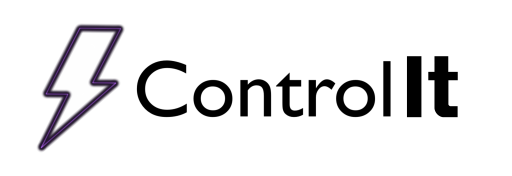
Updating Control It
 When there is a new version available, you can update Control It from inside the application itself. To update Control It, first open the System Settings by clicking the “System” button on the Settings tab. After the System Settings window opens, click on the button that reads “Check for Updates.” Control It will check for an update then, if one is found, you will prompted to download and install the new version.
When there is a new version available, you can update Control It from inside the application itself. To update Control It, first open the System Settings by clicking the “System” button on the Settings tab. After the System Settings window opens, click on the button that reads “Check for Updates.” Control It will check for an update then, if one is found, you will prompted to download and install the new version.
In the event an update is available, but the download fails, click on “Where do I get the Control It Installer” to get a link to a Control It installer. The link will be placed on the clip board and you can paste it into a web browser and have the browser handle the download.
You could alternatively use this link to download the Control It Installer.
Note: The version downloaded from the browser will not be the latest version, so you will have to run the updates again after installing it.