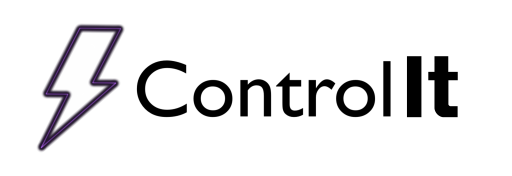
Working with Process Data
In most cases, when your operators run a program on Control It, they will be entering information in process details about the process they are starting. Some of these process details are configured by you, and some are required by Control It. This technical brief will discuss how your operators will enter the information.
When your operators need to start a process, they will select the rectifier, and choose a program. After selecting a program or part, your operators will be able to enter process information in the Process Information window.
The Process Information window will show all the custom data fields you have created, but may also have some fields that are required, in some cases the Process Area and/or the Alloy. The order in which these fields appear will use the following precedence:
- Fields required by the controller will be shown first. These include a field for the work order number and the process area if the program is using Current Density Control.
- Fields that have been include with the program will be shown next. These fields will appear according to the order they were added to the program.
- Fields marked as required that are not included in the program are shown next.
- All remaining fields will be shown in the order that they appear in the Process details manager
Any field that is required will say ‘(Required)’ following the prompt. These include any fields required by the controller as well as any data field you have created and marked as required.
The operator must populate these fields before starting the process. Clicking the ‘Next’ button with a required field not populated will result in a message to the operator. The message will be different depending on the field(s) that need to be addressed.
To add information for a mixed load or multiple work orders, enter the information for the first work order, then click the Add New Report button.![]()
Provided all required process details have been populated for the first work order, a new work order data set form will be created for the operator to enter information. When entering information for multiple work orders, the user is generating the initial data for multiple reports as well, and all the totalized fields will show as running totals.
When populating information for mixed loads, the operator can navigate between the various report data sets by using the navigation bar along the top of the Process Information form. To remove a report’s data set, use the navigation arrows to select the work order and click the Remove Report button.![]()
After the information for all the reports has been entered, click ‘Yes’. If all the required fields are populated, the Process Summary will be shown to confirm how the process will be run. The data field value for each report data set will be shown in the low left quadrant of the Process Summary. If changes are needed, click the Back Arrow button to return to the Process Data Entry window. Clicking the ‘Yes’ button will start the process.
Once the process ends, a PDF report as well as a CSV data file will be created for each work order data set entered by the operator.
No process documentation should be considered complete if it is missing information, and yet no controller should be too complicated for its operators to use. At Mickabooh Systems LLC, we have always listened to our customers and potential customers to develop flexible, operator friendly methods for saving any process information they may need to complete their documentation. For more on process details in reports, see Customizing Process Reports. For more on adding or managing operators, see Managing Operators.
In most cases, when your operators run a program on Control It, they will be entering information in data fields about the process they are starting. Some of these data fields are configured by you, and some are required by Control It. This technical brief will discuss how your operators will enter the information.

When your operators need to start a process, they will select the rectifier, and choose a program or part (please see the Mickabooh Systems’ Technical Brief – Starting a Process for details about starting a process). After selecting a program or part, your operators will be able to enter process information in the Process Information window.
The Process Information window will show all of the customer data fields you have created, but may also have some fields that are required. The order in which these fields appear will use the following precedence;
- Fields required by the controller will be shown first. These include a field for the process area if the program is using Current Density Control OR a field for the number of parts and a field for the rack area if your are running a part program.
- Fields that have been include with the program will be shown next. These fields will appear according to the order they were added to the program.
- Fields marked as required that are not included in the program are shown next.
- All remaining fields will be shown in the order that they appear in the Data Fields Manager

Any field that is required will say “(Required)” following the prompt. These include any fields required by the controller as well as any data field you have created and marked as required. The operator must populate these fields before starting the process. Clicking the OK button with a required field not populated will result in a message to the operator. The message will be different depending on the field(s) that need addressing, but will give the operator an indication of what is needed. Selection List data fields and Yes/No Data Fields can be cleared by clicking the Clear Entry button  just to the right of the Data Field.
just to the right of the Data Field.
To add information for a mixed load or multiple work orders, enter the information for the first work order, then click the Add New Report button  . Provided all required fields have been populated, a new data set will be created for the operator to enter information for. When entering information for multiple reports, all of the totalized fields will be show as running totals.
. Provided all required fields have been populated, a new data set will be created for the operator to enter information for. When entering information for multiple reports, all of the totalized fields will be show as running totals.
When populating information for mixed loads, the operator can navigate between the various report data sets by using the navigation bar along the top of the Process Information window. To remove a report’s data set, use the navigation arrows to select the set and click the Remove Report button  .
.

After the information for all of the reports has been entered, click OK. If all of the required fields are populated, the Process Summary will be shown to confirm how the process will be run. The data field value for each report data set will be shown in the low left quadrant of the Process Summary. If changes are needed, click the Back button to return to the Process Data Entry window. Clicking the GO Button ![]() will start the process.
will start the process.
Once the process ends, a PDF report as well as a CSV data file will be created for each data set entered by the operator.
No process documentation should be considered complete if it is missing information, yet no controller should be used that is too complicated for operators to use. At Mickabooh Systems, we listen to our customers and have developed a flexible, operator friendly method for saving any process information you may need to complete your documentation.